Dynamic Settings
Use this dialog to specify precision input. Step locks are overridden when snapping to an existing point or component.
X:Y/X:Slope
toggles between X,Y step lock and X/Slope step lock.
X Value
displays the current X distance from the dynamic origin.
X Step
specifies the step increment. If this value is non-zero, then the cursor moves to the horizontal increments of the specified value as measured from the dynamic origin.
Y value
displays the current Y distance from the dynamic origin.
Y Step
specifies the step increment. If this value is non-zero, then the cursor moves to the vertical increments of the specified value as measured from the dynamic origin.
Check for Interception
applies to end condition points only. When on, specifies that the preceding segment will be checked for interception of the target when the end-conditions are solved. When turned off, the segment will be ignored when checking for interceptions.
Place Point at Interception
applies to end condition points only. Specifies that when an interception is found along the preceding line segment, the line segment will be drawn to the interception. Otherwise, if the interception is found, the line segment will be drawn to its maximum width.
End Condition is Infinite
applies to end condition points only. Specifies the last segment will be considered to be of infinite length when attempting to intercept the target. This option is applicable only to the last point on the end condition.
Do Not Construct
applies to end condition points only. Specifies the point will be solved like all other points in the end-condition, but the point will be skipped when drawing the component segments.
Point Name
specifies the name of the point to be placed.
Point Style
allows you to set the style of the point to be placed.
Apply Affixes
specifies, when selected, that affixes are applied when placing points.
(key in)
specifies the type of key in to be performed.
-
XY= key in absolute coordinates
-
DL= key in delta coordinates from last point placed (defaults to the dynamic origin if it is the first point of a component.
-
HS= key in horizontal delta distance and slope from last point placed.
-
VS= key in vertical delta distance and slope from last point placed.
-
OL= key in delta coordinates from dynamic origin.
-
OS= key in horizontal delta distance and slope from dynamic origin.
(key-in)
specifies a precision value. If the key-in value is prefaced with a key in type, then the keyed in type overrides the current combo box setting. Press the Tab or Enter key to accept the value in the field and apply it to the current operation; then, the field will be cleared and focus will remain in the field. You can also use the up and down arrow keys to get to previous keyed in values. When creating rigid components and end conditions using relative key-ins (types DL, HS, VS), the constraints on a point will match the selected key-in. These constraints will persist until the key-in type is changed to another value. For more details on constraints, see the Create Template Overview topic.
Set Dynamic Origin
sets the location of the dynamic origin. Use the following short-cuts for this option: Crtl+D.